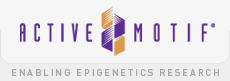Company Style Guide
Check out the Javascript Guide for details on how it works along with some of the widget features.
- Headers and Text
- Background Colors
- Text Colors
- Breakpoints
- Responsive Hide Classes
- Flexible Blocks
- Grids
- Tables
- Images
- Buttons
- Templates
- Icons
- YouTube Wrapper
- Margin and Padding
- Other Helper Classes
Header Size 1: Also can use class: h1
Header Size 2: Also can use class: h2
Header Size 3: Also can use class: h3
Header Size 4: Also can use class: h4
Header Size 5: Also can use class: h5
Header Size 6: Also can use class: h6
Paragraph text: Lorem as a link sit amet, consectetur adipiscing elit. Pellentesque eget sapien eu sem imperdiet sagittis eu eu massa. Cras id eros ut arcu dapibus fringilla. Aliquam luctus orci vitae nunc ultrices pretium. Aliquam vitae malesuada velit. Fusce ligula diam, varius ut vehicula ut, vulputate et justo. Orci varius natoque penatibus et magnis dis parturient montes, nascetur ridiculus mus. Donec sit amet ex venenatis, ornare diam in, vestibulum neque. Etiam vel tristique turpis. Vivamus sit amet sem tellus. Sed at ipsum libero. Phasellus consectetur erat non sapien semper, ac ornare nisl commodo. Interdum et malesuada fames ac ante ipsum primis in faucibus. Curabitur sed odio sit amet tellus vehicula vehicula. Phasellus sapien tortor, egestas et odio id, sollicitudin fermentum risus. Quisque pulvinar ipsum nulla, vitae maximus velit aliquet facilisis.
h1 tag using h3 class
h2 tag using h4 class
h3 tag using h5 class
h4 tag using h6 class
h5 tag using h2 class
h6 tag using h1 class
CLASSES: Primary Color Backgrounds
- bg-primary-lightest
- bg-primary-light
- bg-primary
- bg-primary-dark
- bg-primary-darkest
Background Primary Lightest
Background Primary Light
Background Primary
Background Primary Dark
Background Primary Darkest
CLASSES: Secondary Color Backgrounds
- bg-secondary-light
- bg-secondary
Background Secondary Light
Background Secondary
CLASSES: Grey/Gray Color Backgrounds
- bg-grey-lightest
- bg-grey-light
- bg-grey
- bg-grey-dark
- bg-grey-darkest
Background Grey Lightest
Background Grey Light
Background Grey
Background Grey Dark
Background Grey Darkest
CLASSES: Primary Font Color
-
color-primary-lightest
-
color-primary-light
-
color-primary
-
color-primary-dark
-
color-primary-darkest
CLASSES: Secondary Font Color
-
color-secondary-light
-
color-secondary
CLASSES: Grey/Gray Font Color
-
color-grey-lightest
-
color-grey-light
-
color-grey
-
color-grey-dark
-
color-grey-darkest
Sizes
Bear in mind that there are no specific mobile or tablet sizes unless you merely want to do IOS devices. Breakpoints are exactly what they say, Break Points. Most components could have their own bespoke breakpoints which are not globally required.
The naming of the breakpoints is irrelevent, they could have been named Smallest, Small, Medium and Large.
The following are the global break points.
- 450px : Smallest
- 600px : Mobile
- 768px : Tablet
- 950px : Desktop
Resize the page to see the blocks hide based on the page size using hide classes
Default 0 - 449px
The site also aims at Mobile first, meaning styling goes upward in value using min-width in media queries. There are only a few instances where the smallest requires a lot of styling not needed for desktop and so if you need to do this then use max-width instead of min-width
As seen in the Break points example, there is some content you want to show or hide based on the size of the page.
For example, the following items show when it reaches it's breakpoint name: Resize the page to find out.
Desktop
Tablet
Mobile
Smallest
Always Show
You can also change the direction.
For example, the following items hide when it reaches it's breakpoint name: Resize the page to find out.
Desktop
Tablet
Mobile
Smallest
Always Show
2 flexible blocks
Used quite a lot where there are only 2 blocks side by side with ratios of either 10 or 12 The gap is the small size: 15px
For example: the class fb activates the flexbox and the class fb_1-12 sets the ratio of 1/12th for the left box and 11/12ths for the right box
Classes: fb fb_3-12
Classes: fb fb_6-12
Responsive 2 flexible blocks
You can set ratios for different sizes. Default, Smallest, Mobile, Tablet, Desktop
If you only want the blocks to activate from mobile upwards for example, you activate with the usual fb but this time you add _mobile. So fb_mobile
The blocks will now stack until they reach the width of mobile and then go into flex box mode
Default mode
CLASSES: Flex Grid default mode
- fg fg1
- fg fg2
- fg fg3
- fg fg4
- fg fg5
- fg fg6
- fg fg7
- fg fg8
- fg fg9
- fg fg10
- fg fg11
- fg fg12
The grid system runs pretty much the same as the Flexible Blocks. You activate it and then add the different configuration classes after. All sounds very technical and then you see below that it is rather simple.
So fg activates flex grid and fg2 sets the grid to be 2 x 2 with a (15px:Small) gap in between
Another example using a grid of 7: Classfg fg7
Responsive mode
CLASSES: Flex Grid responsive mode all run from 1 to 12 like default mode
- fg_smallest fg1_smallest
- fg_mobile fg1_mobile
- fg_tablet fg1_tablet
- fg_desktop fg1_desktop
So what does this all mean?
It means you can initiate a grid mode from any of the breakpoint sizes. So if you want them to all stack until you reach Tablet then:
You notice there is no gap between them when they stack. You can fix this by adding fg fg1
You can also change the grid over multiple different sizes
Time to get a coffee for this bit.
Classes
- nicetable
- responsive-table
- product-table
The nicetable class applies the styling for most tables on the site while responsive-table or product-table makes the table responsive.
Responsive Table
The following is an example of a basic responsive table structure
| Products | Isotype | Reactivity |
|---|---|---|
| 3-Methylcytosine (3-mC) antibody (pAb) | IgG | Human, Mouse, Other (Wide Range) |
| 3-Methylcytosine (3-mC) antibody (pAb) | Serum | Human, Mouse, Other (Wide Range) |
You must wrap the table headers (th and not a td!) and add them to a thead tag.
All other rows must be added to the tbody tag and require an attribute called data-name. This allows us to style a ::before pseudo-element to contain the text from the attribute that we shows when the screen width changes.
Product Table
The following is an example of a basic responsive table for products
| Some Name | Products | Isotype | Reactivity |
|---|---|---|---|
| Some Name here | 3-Methylcytosine (3-mC) antibody (pAb) | IgG | Human, Mouse, Other (Wide Range) |
| Some Name here | 3-Methylcytosine (3-mC) antibody (pAb) | Serum | Human, Mouse, Other (Wide Range) |
| 3-Methylcytosine (3-mC) antibody (pAb) | Serum | Human, Mouse, Other (Wide Range) |
As before you must wrap the table headers (th and not a td!) and add them to a thead tag.
The difference to this table type is the tbody rows require the class row and the first td tag requires the class first, see below:
For rows which have 1 Name and many rows associated with it for purchase you must do the following.
Also, notice how the first row has the first class with a rowspan of 2 and then the 1st td of the 2nd tr doesn't have the first class or a rowspan.
If there are 3 or more rows to do with 1 product then you would change the rowspan accordingly. Here are 4 rows and 3 of them are associated with the 1st. So a rowspan of 4.
| Some Name | Products | Isotype | Reactivity |
|---|---|---|---|
| Some Name here | 3-Methylcytosine (3-mC) antibody (pAb) | Serum | Human, Mouse, Other (Wide Range) |
| 3-Methylcytosine (3-mC) antibody (pAb) | Serum | Human, Mouse, Other (Wide Range) | |
| 3-Methylcytosine (3-mC) antibody (pAb) | Serum | Human, Mouse, Other (Wide Range) | |
| 3-Methylcytosine (3-mC) antibody (pAb) | Serum | Human, Mouse, Other (Wide Range) |
The big one is if you want a purchase option in there too. So here are some examples:
| Some Name | Products | Isotype | Reactivity | |
|---|---|---|---|---|
| Some Name here | 3-Methylcytosine (3-mC) antibody (pAb) | Serum | Human, Mouse, Other (Wide Range) | Buy |
| 3-Methylcytosine (3-mC) antibody (pAb) | Serum | Human, Mouse, Other (Wide Range) | N/A |
Notice how there is a buy button and a Not Applicable state, both of these require classes on the td of a base col-action
Current Image Pattern
- All images in bespoke articles, center and right column are now 100% width overriding the width set in it's attribute
When adding an image the main things to focus on are:
- The image size, large or small?
- is the image inside of an anchor tag?
An example of the wrong way:
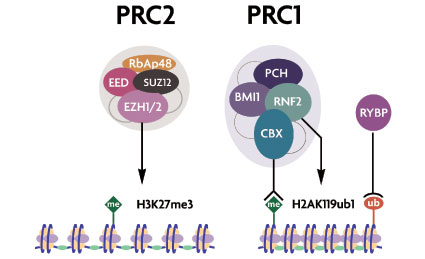
There are a few reasons this is the wrong thing to do:
- By default without the 100% width added, the image would be fixed at 425px even when the screen size is less.
- With the 100% applied by default the image will stretch and looked pixelated, or of a lesser quality.
The best way to cater for this, is to apply to any images the following.
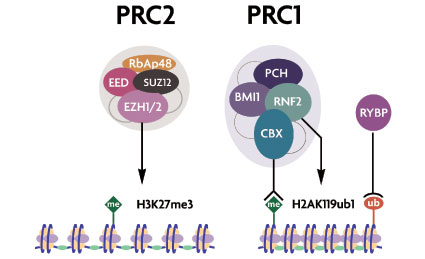
You'll notice the image never exceeds 425px even though it's set by default to 100%. The optional class of center is there to wrap the image just for consistent presentation but you can remove that if you need too.
Images in anchors
There are exceptions where the image width won't go to 100% but you still require the max-width style applying.
Because anchors on the site are display inline by default the anchor tag will not stretch to 100% of it's container. The image will stretch to 100% of the anchors size and so the image will not need any max width styling thanks to this example:
Each of these buttons stretch to fit the area they reside except for bttn-main
Button Full Chevron
Button Full Chevron
Buy Button
Buy ButtonButton Main
For re-usable content in many areas of the site you have access to templates in the CMS.
- Log into the Admin pages
- Click the PAGES option
- You will see an option in the upper right corner for Pages/Templates
- Click Templates
You will now be greeted with a list which you can contribute to and utilise throughout the site. make sure you follow the naming conventions of the other templates.
IMPORTANT regarding templates within templates: There seems to be a possible order of loading alphabetically, or you cannot go more than 2 deep with templates importing. global/active-motif-offices would not load global/office-details-all
global/active-motif-offices displays all global contact details within a wrapper, you also have:
- global/office-details-china
- global/office-details-europe
- global/office-details-japan
- global/office-details-north-america
and finally: global/offices-details-all which displays all office details but without a wrapper, so you can use this anywhere you want.
If you find there is duplicate content in the site, then get templating, but try to retain a good naming structure, like: fluorescence/chromeo/data if you find there is repetative data content being used in that area.
In order to create icons for the site but still keep things optimised gulp iconfont was used. These icons are ready to use by adding classes to any dom element.
Examples
You can use them in your text, or for links and change their colour & size
The youtube iframes by default have a fixed width and height just like images.
To tackle this we add a wrapper div with a class that scales the youtube video at a ratio. This also overrides the width and height attributes.
Example
For consistency there are 5 sizes for padding and margin which can be applied in different ways
Directional
- margin-top-normal
- margin-right-normal
- margin-bottom-normal
- margin-left-normal
- padding-top-normal
- padding-right-normal
- padding-bottom-normal
- padding-left-normal
Margin example using size variants which can also be applied to padding.
There are also vertical and horizontal options:
- margin-y-normal
- margin-x-normal
- padding-y-normal
- padding-x-normal
There are 2 other margin and padding helpers which override everything to set a value of zero
- no-padding
- no-margin
There are a number of helper classes which can be used in the CMS which also help to retain consistency especially when global changes are required.
Opacity
Indenters
Were actually created for the code blocks to format the lines of html
Examples
Borders
Examples